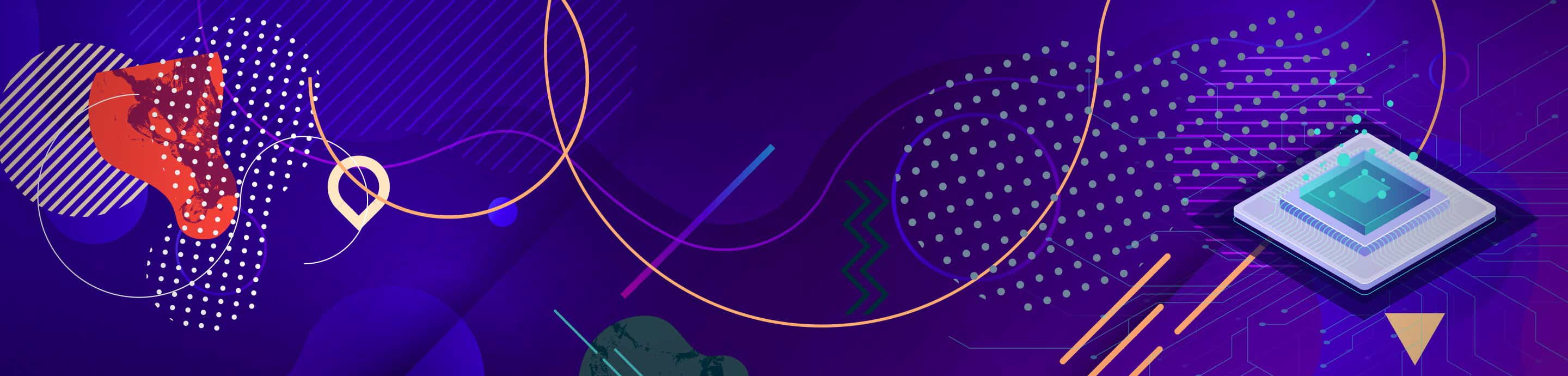IMPORTANT NOTE: Please use Duckstation instead of ePSXe. Duckstation is a modern PS1 emulator that is in active development. Duckstation is very easy to set up and use, and has a lot of improvements over ePSXe that should not be ignored.
ePSXe is obsolete and has been for a long while, developement appears to have ceased, and many bugs and required features will likely never be addressed. It is essentially abandonware.
If you don't care and still want to proceed to set up ePSXe, reveal the spoiler below for the guide.
Thanks.
![Image]()
Hi guys, this is just a basic setup guide to get the emulator working properly without crashes or errors or whatever so you can start playing your favorite games. This is by no means a full configuration guide.
System Requirements
Just follow the Wizard Guide and you should be good.
However, it is important to keep these in mind when configuring the emulator:
ePSXe by default should have this selected but unfortunately not because of a developer oversight. Ought to be fixed in the next release.
There you have it! You can start playing your games right away- be sure to configure your graphics and memory settings- check out my ePSXe Plugin Guide to get started
For you seasoned Linux boffins, see Aeroacex01’s ePSXe Linux Guide.
___
Reason for making this guide is to ensure people are setting up the emulator correctly- many people still follow old guides for setting up older versions of ePSXe (namely version 1.7) which require additional files to run that are not needed, that in actual fact break the emulator, leading to many numerous posts about many different problems that all stem from just using outdated plugins or incorrect settings. Also, many people overlook simple things such as leaving the HLE mode on or the GTE hacks on, both are usually game breaking.
By setting up the emulator correctly, many of these issues can be avoided entirely- it also means that real bugs with the emulator can be easily recognized and fixed in later builds. It also means people don't create a new account on the forums just to necro a 10 year old thread asking for a solution for a problem they created by not following this guide! Goodness.
ePSXe is obsolete and has been for a long while, developement appears to have ceased, and many bugs and required features will likely never be addressed. It is essentially abandonware.
If you don't care and still want to proceed to set up ePSXe, reveal the spoiler below for the guide.
Thanks.
Hi guys, this is just a basic setup guide to get the emulator working properly without crashes or errors or whatever so you can start playing your favorite games. This is by no means a full configuration guide.
System Requirements
- OS: Windows Vista/7/8/10
- OS compatible device (preferrably one that runs Windows 8/10 well)
- Input: keyboard or controller (as of yet no touchscreen support)- recommended controller for authenticity
- GPU: OpenGL/DirectX compatible gpu- Geforce or Radeon for advanced graphics settings (Intel Graphics not recommended)
- (Optional) DVD-Drive
- Latest ePSXe version (can be found here in the official website)
- (Optional but recommended) a PlayStation bios
- Your game (image or physical copy)
Just follow the Wizard Guide and you should be good.
However, it is important to keep these in mind when configuring the emulator:
- Do not download external GPU and SPU plugins: Most other third party plugins are also outdated and obsolete, and so may cause issues. Strongly advise against downloading and using third party plugins- the internal cores have all the functionality and more.
- There is an in-built cheat function- do not use PEC as that is an outdated plugin as well, and causes nothing but problems in newer ePSXe builds.
- Use ePSXe GPU core for 2D games and Pete OpenGL2 core for 3D games for best results. Set the resolution to your desktop resolution.
- Threading mode 2 in both GPU cores sometimes may cause functionality problems with sound, esc+function keys, or outright crash the emulator. Keep this setting at threading mode 1.
- GTE Widescreen hacks can sometimes cause texture glitches. Keep this setting off.
- HLE mode can be buggy: can sometimes cause blackscreens or crash the emulator with unknown opcode errors- recommended using a real PlayStation Bios
- When configuring the SPU core, set sound latency to Low and Full sound Effects. Do not use any other SPU plugin.
- Use the CDR WNT/W2K core- may run into problems using CDR ASPI
- Some games use CDDA tracks and so music might not play. Run the .cue file instead of the .bin file, or if you have a dvd drive just play your physical copy to get around this problem
- You can click on the ePSXe logo to open your game list. From there you can select the folder where your games are and they will appear automatically.
- Enable individual memcards by game to avoid running out of memory card blocks- having this turned off makes no sense and only serves to be detrimental.
- Don't read the help file- its very outdated (ePSXe 1.5.2). Forums are here to help!
ePSXe by default should have this selected but unfortunately not because of a developer oversight. Ought to be fixed in the next release.
There you have it! You can start playing your games right away- be sure to configure your graphics and memory settings- check out my ePSXe Plugin Guide to get started
For you seasoned Linux boffins, see Aeroacex01’s ePSXe Linux Guide.
___
Reason for making this guide is to ensure people are setting up the emulator correctly- many people still follow old guides for setting up older versions of ePSXe (namely version 1.7) which require additional files to run that are not needed, that in actual fact break the emulator, leading to many numerous posts about many different problems that all stem from just using outdated plugins or incorrect settings. Also, many people overlook simple things such as leaving the HLE mode on or the GTE hacks on, both are usually game breaking.
By setting up the emulator correctly, many of these issues can be avoided entirely- it also means that real bugs with the emulator can be easily recognized and fixed in later builds. It also means people don't create a new account on the forums just to necro a 10 year old thread asking for a solution for a problem they created by not following this guide! Goodness.