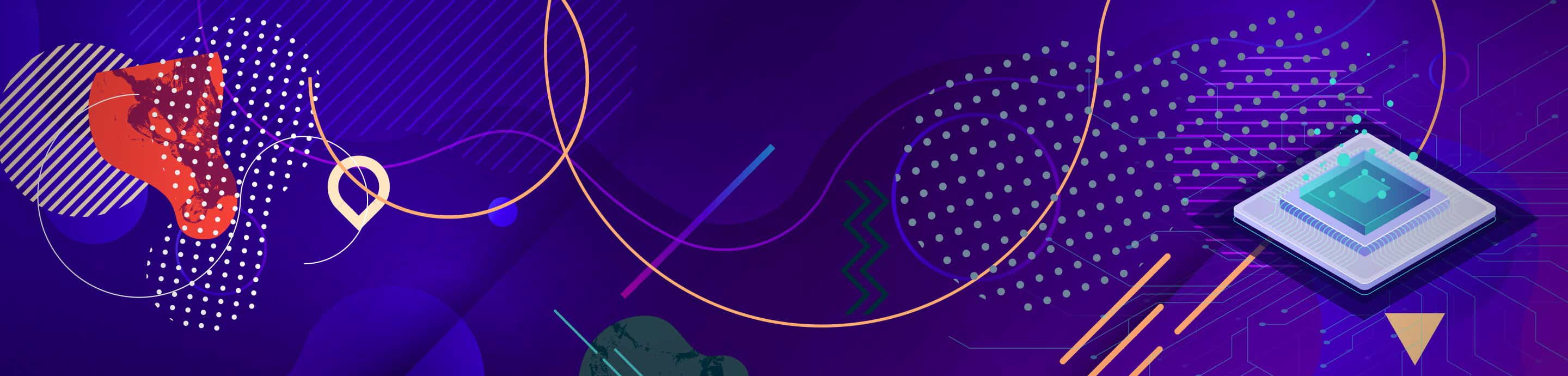Regular use
To avoid any potential problems (specifically problems from the dual mode option mentioned below) with the Wii Remote Plugin make sure that you have unchecked both "Connect real Wiimote" and "Use real Wiimote" in the Real Wiimote settings when you want to use the emulated wiimote. And make sure both are checked when you want to use the real wiimote. These either-or modes should almost always work. The only problem I have heard of with them is that the game may sometimes disconnect when you are using the real wiimote. But that may be an issue with the core, and I have not tried to trace the cause of it. The only times I have managed to cause the disconnet message is when the game have been waiting for a 0x22 acknowledgement report and I have not sent one for 5 or 10 seconds. I don't know why this would happen during regular gameplay, and it would probably be hard to trace the bug if we can't find a way to reproduce the error.
Dual mode (switch between the real and the emulated Wiimote during gameplay)
You can switch back and forth between the emulated and the real wiimote during gameplay by checking and unchecking the "Use real Wiimote" checkbox during gameplay. This works most of the time, but sometimes when you switch to the real Wiimote it may result in a disconnection that can currently not be fixed by any other mean than restarting the game.
This is a list of the settings that are currently shared or not shared:
You can now record Wiimote movements in the Real Wiimote configuration window. Here's how to use it:
How to map a movement to a Gamepad button with XPadder
To use these movements during gameplay I suggest that you get a progam like XPadder and map the needed HotKeys to a gamepad button. Combining the HotKey with an optional function key (Shift, Ctrl, Alt) works to. In the later versions of Xpadder it will automatically ask for a second key if you select a function key. If it doesn't you can bring up the Advanced window and select for example Ctrl for Slot 1 and a regular numerical key (0, 1, 2, 3 etc, not a NumPad key) for Slot 2. That will make XPadder emulate that Ctrl and for example 0 is pressed at the same time.
Sharing movement recordings with other users
If you don't have a real Wiimote and need a certain movement to play any particular Wii game please feel free to ask for someone to produce that recording for you. Also, if you have a real Wiimote please feel free to produce a WiimoteMovement.ini with the movements needed for a particular game. It could be interesting to make WiimoteMovement.ini with all the movements needed for a particual game, for example Sonic and the Secret Rings or any other game that frequently use different Wiimote movements for the controls.
Game guides
I have attached a recording of shaking the Wiimote and moving the wiimote towards the screen. You can place it in the Dolphin dir and it will automatically be loaded when you start Dolphin. To be sure that it has loaded you can open the Wii Remote Plugin Configuration window and check that they recordings are showing under "Record movements" in the Real Wiimote tab. I tried the move towards the screen recording in Metroid Prime 3 and it worked (at the location in the beginning of the game when you are about to approach the mother ship Olympus).
To avoid any potential problems (specifically problems from the dual mode option mentioned below) with the Wii Remote Plugin make sure that you have unchecked both "Connect real Wiimote" and "Use real Wiimote" in the Real Wiimote settings when you want to use the emulated wiimote. And make sure both are checked when you want to use the real wiimote. These either-or modes should almost always work. The only problem I have heard of with them is that the game may sometimes disconnect when you are using the real wiimote. But that may be an issue with the core, and I have not tried to trace the cause of it. The only times I have managed to cause the disconnet message is when the game have been waiting for a 0x22 acknowledgement report and I have not sent one for 5 or 10 seconds. I don't know why this would happen during regular gameplay, and it would probably be hard to trace the bug if we can't find a way to reproduce the error.
Dual mode (switch between the real and the emulated Wiimote during gameplay)
You can switch back and forth between the emulated and the real wiimote during gameplay by checking and unchecking the "Use real Wiimote" checkbox during gameplay. This works most of the time, but sometimes when you switch to the real Wiimote it may result in a disconnection that can currently not be fixed by any other mean than restarting the game.
This is a list of the settings that are currently shared or not shared:
- :thumb: Data reporting mode: When switching to the real wiimote, if it doesn't use the correct data reporting mode it should be changed to the correct one (that the emulated wiimote use). However, this may fail, I think it may be because I don't turn of the regular wiiuse_io_read() and wiiuse_io_write() functions while I tell Wiiuse to do the status change, so that it gets swamped somehow. You can try changing back and forth between the real and emulated wiimote (by checking and unhecking the "Use real Wiimote" checkbox) if there is a problem with the input.
- :thumb: Wiimote accelerometer calibration: This is shared by copying the first 42 byte of the Wiimote Eeprom to the emulated Wiimote eeprom when a connection to the real wiimote is done.
- :thumb: Extension accelerometer and analog stick calibration: The calibration bytes in the extension registry between 0x20 and 0x40 are shared when a real wiimote is avaliable. When a third party Wireless Nunchuck is used we use default values instead. When switching to the real Wiimote during gameplay we make sure third party Wireless Nunchucks are working, and that the right reporting mode is set, by sending a 0x20 status report to the game. This will make sure that we also use the same encryption key for the emulated and the real Wiimote.
You can now record Wiimote movements in the Real Wiimote configuration window. Here's how to use it:
- Record: Press one of the recording buttons under "Rec.", then hold A and record your movement, release A to stop the recording (this will also save it to the WiimoteMovement.ini file). To be able to make a recording you must first have unchecked "Use real Wiimote" and pressed '+' on the Wiimote (to enable the regular status readings from the Wiimote).
- Playback: Select a HotKey from 0 to 9, these numbers refer to the regular numerical keys on your keyboard. There are three boxes with numerical HotKeys, from left to right they are for Wiimote movements, Nunchuck movements and IR data. To play back the Wiimote accelerometer values press the optional switch key and the selected numerical key, for example Shift + 5. You must have unchecked the "Use real Wiimote" checkbox for the playback to work (they will not interrupt the real wiimote data reports).
- IR: The IR boxes under "Movement recording" in the Configuration window shows the type of IR data that was recorded. The values 12 will be shown if it's recoded without a concected extension, the value 10 is from a recording with a connected extension. You can not play back a 10 recording when the game is currently using 12 or vice versa, you will not see that it didn't work in any other way than that the cursor didn't move. If you have checked the "Nunchuck connected" or "Classic Controller" connected boxes the emulated Wiimote is using th 10 bytes reporting mode and 12 bytes recordings will not work, and vice versa.
- Playback speed: Simply put, low values will play back the recording slower, and high values will play it back faster. The value 100 should be the "regular" playback speed, but I don't know what that is yet because I have not figured out exactly how fast the Data Reports are sent to the Wii. I have noticed that the updates are related to the current FPS of a game (you can see the current update rate under "Update rate" in the Wii Remote Configuration window in the Real Wiimote tab during gameplay), for example Wii Sports had an update rate of around twice the FPS when it was running at around 75 FPS, but Metroid Prime 3 has an update rate of around 8 times/s when the FPS is around 13 or 14. Currently 100 means that the playback is done in the same real time (the time shown on your clock, not the time the Wii game think progressed) that it was recorded with. So you'll have to try different values and see which one that works. For example a simple shake recording will most likely work when you play it back in the fastest 500 speed to.
- Apply or Close buttons: Pressing these will save the current settings. You need to press Apply after you have changed the HotKey or recorded a new movement to make it apply during gameplay.
How to map a movement to a Gamepad button with XPadder
To use these movements during gameplay I suggest that you get a progam like XPadder and map the needed HotKeys to a gamepad button. Combining the HotKey with an optional function key (Shift, Ctrl, Alt) works to. In the later versions of Xpadder it will automatically ask for a second key if you select a function key. If it doesn't you can bring up the Advanced window and select for example Ctrl for Slot 1 and a regular numerical key (0, 1, 2, 3 etc, not a NumPad key) for Slot 2. That will make XPadder emulate that Ctrl and for example 0 is pressed at the same time.
Sharing movement recordings with other users
If you don't have a real Wiimote and need a certain movement to play any particular Wii game please feel free to ask for someone to produce that recording for you. Also, if you have a real Wiimote please feel free to produce a WiimoteMovement.ini with the movements needed for a particular game. It could be interesting to make WiimoteMovement.ini with all the movements needed for a particual game, for example Sonic and the Secret Rings or any other game that frequently use different Wiimote movements for the controls.
Game guides
- Disaster: Day of Crisis: Shake is used for different things, both the recorded Shake move and the built in shake function that you map to a key in the Configuration window works for everything I tried (putting out the fire on your clothes and hitting things). When you need to roll the Wiimote to open a door set Roll and Pitch to Analog 1 or Analog 2 and set the roll range to 180, then move the analog stick to the left or right to roll the Wiimote and open the door. Because the roll calculation is also influenced by IR data when it's avaliable, it doesn't work well when you have the mouse over the rendering window, so if doesn't work and you can't open the door exit the fullscreen mode and move the cursor away from the rendering window, then move the analog stick to the left or right to use the roll move. If you don't have the cursor over the screen it always works and you only need to roll the Wiimote around 50° before the door is opened.
- Wario Land Shake It: The Pitch move is often used, when aiming for throwing an item, when sitting in a cannon or any of the other vehicles (the one wheel barrell or the space craft for example).
- Sonic and the Secret Rings: Both Roll and Pitch and Shake is used
- Wii Sports: Shake works for some games, for example Tennis, Boxing and Golf
- Tenchu - Shadow Assassins: Shake works for everything, sometimes you have to shake the Wiimote and the Nunchuck at the same time (just like in Disaster - Day of Crisis)
- Metroid Prime 3: This one requires special recordings that also needs IR (infrared light) data. There is one recording for moving the Wiimote towards the screen. But the game may need more recordings further into the game, for example a recording of rolling the Wiimote that also require IR data (when turning a certain lock by rolling the Wiimote).
I have attached a recording of shaking the Wiimote and moving the wiimote towards the screen. You can place it in the Dolphin dir and it will automatically be loaded when you start Dolphin. To be sure that it has loaded you can open the Wii Remote Plugin Configuration window and check that they recordings are showing under "Record movements" in the Real Wiimote tab. I tried the move towards the screen recording in Metroid Prime 3 and it worked (at the location in the beginning of the game when you are about to approach the mother ship Olympus).