Hey. What are your best setting for your games using the OpenGL2 plugin and newly released shaders? 
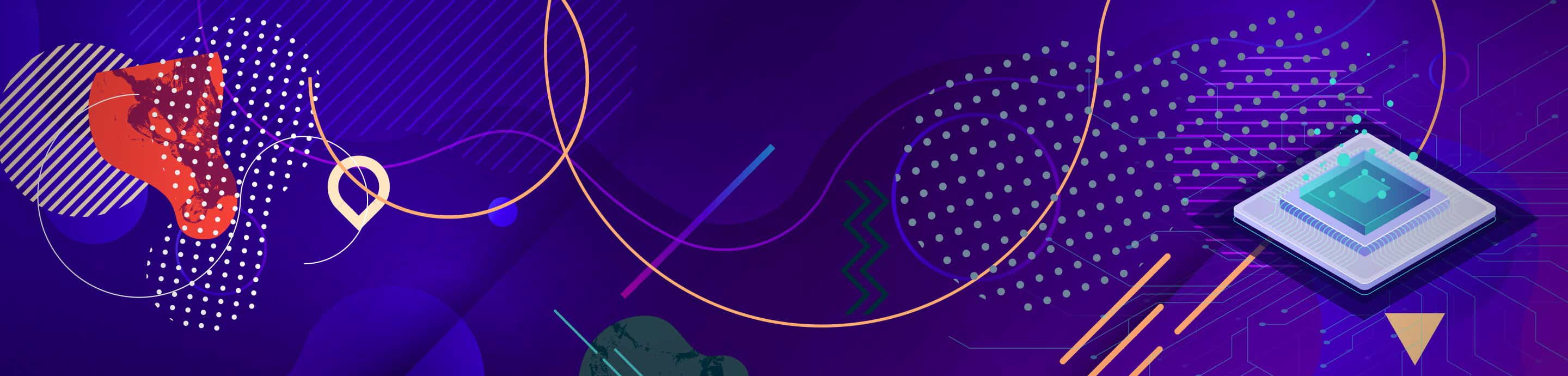
Razor Blade
Pete's OGL2 Best Settings
Razor Blade
Discussion starter
12,032 posts
·
Joined 2002
- Add to quote
Hey. What are your best setting for your games using the OpenGL2 plugin and newly released shaders? 
15,700 posts
·
Joined 2002
sheesh Razor can't u decide which are the best settings for your card 
900 posts
·
Joined 2003
Hm..I'd like to know too. I have a 9600xt 128mb. Was wondering what a good setting for it would be or if I should stick with normal 1.75.
23,342 posts
·
Joined 2003
well i use this (no shaders as you can see)...sometimes i put texture filtering at 4 tho
Plugin: Pete's OpenGL2 Driver 2.5
Author: Pete Bernert
Card vendor: NVIDIA Corporation
GFX card: GeForce FX 5600/AGP/SSE2
Resolution/Color:
- 640x480 Window mode
- Internal X resolution: 2
- Internal Y resolution: 2
- Keep psx aspect ratio: off
- No render-to-texture: off
- Filtering: 0
- Hi-Res textures: 0
- TexWin pixel shader: off
- VRam size: 256 MBytes
Framerate:
- FPS limitation: on
- Frame skipping: off
- FPS limit: Auto
Compatibility:
- Offscreen drawing: 1
- Framebuffer effects: 3
- Framebuffer uploads: 1
Misc:
- Scanlines: off
- Mdec filter: on
- Screen filtering: on
- Shader effects: 0/1
- GF4/XP crash fix: off
- Game fixes: off [00000000]
Plugin: Pete's OpenGL2 Driver 2.5
Author: Pete Bernert
Card vendor: NVIDIA Corporation
GFX card: GeForce FX 5600/AGP/SSE2
Resolution/Color:
- 640x480 Window mode
- Internal X resolution: 2
- Internal Y resolution: 2
- Keep psx aspect ratio: off
- No render-to-texture: off
- Filtering: 0
- Hi-Res textures: 0
- TexWin pixel shader: off
- VRam size: 256 MBytes
Framerate:
- FPS limitation: on
- Frame skipping: off
- FPS limit: Auto
Compatibility:
- Offscreen drawing: 1
- Framebuffer effects: 3
- Framebuffer uploads: 1
Misc:
- Scanlines: off
- Mdec filter: on
- Screen filtering: on
- Shader effects: 0/1
- GF4/XP crash fix: off
- Game fixes: off [00000000]
Razor Blade
Discussion starter
12,032 posts
·
Joined 2002
>>sheesh Razor can't u decide which are the best settings for your card
That's the thing, I have been trying out different things for the past while and just not getting the greatest results. Plus I want geforce users to tell other geforce users what would best suit their cards.
Plus I want geforce users to tell other geforce users what would best suit their cards.  Thanks hushypushy.
Thanks hushypushy. 
That's the thing, I have been trying out different things for the past while and just not getting the greatest results.
135 posts
·
Joined 2003
Well these setting work well and look good with most of my psx games.
Plugin: Pete's OpenGL2 Driver 2.5
Author: Pete Bernert
Card vendor: ATI Technologies Inc.
GFX card: RADEON 9600 x86/SSE2
Resolution/Color:
- 1024x768 Fullscreen - NO desktop changing
- Internal X resolution: 1
- Internal Y resolution: 2
- Keep psx aspect ratio: off
- No render-to-texture: off
- Filtering: 0
- Hi-Res textures: 1
- TexWin pixel shader: on
- VRam size: 128 MBytes
Framerate:
- FPS limitation: on
- Frame skipping: off
- FPS limit: Auto
Compatibility:
- Offscreen drawing: 2
- Framebuffer effects: 3
- Framebuffer uploads: 2
Misc:
- Scanlines: off
- Mdec filter: on
- Screen filtering: on
- Shader effects: 1/2
- GF4/XP crash fix: off
- Game fixes: off [00000000]
Plugin: Pete's OpenGL2 Driver 2.5
Author: Pete Bernert
Card vendor: ATI Technologies Inc.
GFX card: RADEON 9600 x86/SSE2
Resolution/Color:
- 1024x768 Fullscreen - NO desktop changing
- Internal X resolution: 1
- Internal Y resolution: 2
- Keep psx aspect ratio: off
- No render-to-texture: off
- Filtering: 0
- Hi-Res textures: 1
- TexWin pixel shader: on
- VRam size: 128 MBytes
Framerate:
- FPS limitation: on
- Frame skipping: off
- FPS limit: Auto
Compatibility:
- Offscreen drawing: 2
- Framebuffer effects: 3
- Framebuffer uploads: 2
Misc:
- Scanlines: off
- Mdec filter: on
- Screen filtering: on
- Shader effects: 1/2
- GF4/XP crash fix: off
- Game fixes: off [00000000]
23,342 posts
·
Joined 2003
oh i forgot to ask: you see where it says "no render to texture"? if i say "yes" meaning, no render to texture....can i use AA with this? will i see a performance hit/boost?
also, Razor Blade (and i suppose anyone else wanting configs), i would recommend that you ALWAYS put framebuffer effects at 3. anything else and i get MAJOR problems, especially in FF games, namely the entire game coming to a halt for up to a full second in scene switches (IE beginning of battle in FF9)
also, Razor Blade (and i suppose anyone else wanting configs), i would recommend that you ALWAYS put framebuffer effects at 3. anything else and i get MAJOR problems, especially in FF games, namely the entire game coming to a halt for up to a full second in scene switches (IE beginning of battle in FF9)
Razor Blade
Discussion starter
12,032 posts
·
Joined 2002
I'll post some shots with results soon, when I get a chance too. Hmmm I wish Pete could come on here and describe what each feature does. That would be a huge help for alot of people. *Oh Pete* 
23,342 posts
·
Joined 2003
well the only feature i really need explaining is that render to texture thing and texture window thingy, thats all. all i know is that texwin pixel makes my emulation go slow 
6,403 posts
·
Joined 2003
Here's my settings 
Plugin: Pete's OpenGL2 Driver 2.5
Author: Pete Bernert
Card vendor: ATI Technologies Inc.
GFX card: RADEON 9500 Pro x86/MMX/3DNow!/SSE
Resolution/Color:
- 640x480 Window mode
- Internal X resolution: 1
- Internal Y resolution: 1
- Keep psx aspect ratio: off
- No render-to-texture: off
- Filtering: 0
- Hi-Res textures: 0
- TexWin pixel shader: off
- VRam size: 128 MBytes
Framerate:
- FPS limitation: on
- Frame skipping: off
- FPS limit: 60
Compatibility:
- Offscreen drawing: 1
- Framebuffer effects: 3
- Framebuffer uploads: 2
Misc:
- Scanlines: off
- Mdec filter: on
- Screen filtering: off
- Shader effects: 0/1
- GF4/XP crash fix: off
- Game fixes: off [00000002]
Plugin: Pete's OpenGL2 Driver 2.5
Author: Pete Bernert
Card vendor: ATI Technologies Inc.
GFX card: RADEON 9500 Pro x86/MMX/3DNow!/SSE
Resolution/Color:
- 640x480 Window mode
- Internal X resolution: 1
- Internal Y resolution: 1
- Keep psx aspect ratio: off
- No render-to-texture: off
- Filtering: 0
- Hi-Res textures: 0
- TexWin pixel shader: off
- VRam size: 128 MBytes
Framerate:
- FPS limitation: on
- Frame skipping: off
- FPS limit: 60
Compatibility:
- Offscreen drawing: 1
- Framebuffer effects: 3
- Framebuffer uploads: 2
Misc:
- Scanlines: off
- Mdec filter: on
- Screen filtering: off
- Shader effects: 0/1
- GF4/XP crash fix: off
- Game fixes: off [00000002]
1,733 posts
·
Joined 2003
My eye can-dah settings:
Plugin: Pete's OpenGL2 Driver 2.5
Author: Pete Bernert
Card vendor: NVIDIA Corporation
GFX card: GeForce FX 5600/AGP/SSE/3DNOW!
Resolution/Color:
- 1280x1024 Fullscreen - NO desktop changing
- Internal X resolution: 1
- Internal Y resolution: 1
- Keep psx aspect ratio: off
- No render-to-texture: off
- Filtering: 6
- Hi-Res textures: 1
- TexWin pixel shader: on
- VRam size: 256 MBytes
Framerate:
- FPS limitation: on
- Frame skipping: off
- FPS limit: Auto
Compatibility:
- Offscreen drawing: 2
- Framebuffer effects: 2
- Framebuffer uploads: 1
Misc:
- Scanlines: off
- Mdec filter: off
- Screen filtering: on
- Shader effects: 1/3
- GF4/XP crash fix: off
- Game fixes: off [00000000]
Plugin: Pete's OpenGL2 Driver 2.5
Author: Pete Bernert
Card vendor: NVIDIA Corporation
GFX card: GeForce FX 5600/AGP/SSE/3DNOW!
Resolution/Color:
- 1280x1024 Fullscreen - NO desktop changing
- Internal X resolution: 1
- Internal Y resolution: 1
- Keep psx aspect ratio: off
- No render-to-texture: off
- Filtering: 6
- Hi-Res textures: 1
- TexWin pixel shader: on
- VRam size: 256 MBytes
Framerate:
- FPS limitation: on
- Frame skipping: off
- FPS limit: Auto
Compatibility:
- Offscreen drawing: 2
- Framebuffer effects: 2
- Framebuffer uploads: 1
Misc:
- Scanlines: off
- Mdec filter: off
- Screen filtering: on
- Shader effects: 1/3
- GF4/XP crash fix: off
- Game fixes: off [00000000]
23,342 posts
·
Joined 2003
clements, with FE at less than 3 i get a huge pause, noticeable when you are entering battle in FF7 and 9. do you get this? or am i just insane? :???:
1,733 posts
·
Joined 2003
I don't play those games! My settings' purpose is to try to remove the blockiness of the textures in some games. Lowering the Framebuffer to 2 seems to help prevent slowdowns in certain places, although I don't play that many PSX games... Pete's OpenGL2 seems to be much buggier than OpenGL, especially in menus where I get missing stuff and slowdowns.
Can't get any of the advanced filtering options to work at all yet, I get an error all the time, otherwise I'd probably use that.
Can't get any of the advanced filtering options to work at all yet, I get an error all the time, otherwise I'd probably use that.
23,342 posts
·
Joined 2003
well since you dont play those then i suppose that's why you're ok with it

135 posts
·
Joined 2003
Hmm the frame buffer effects don't seem to have much of a performance hit with my computer. The only thing that slows me is the other shader effects scale2x drops my fps in half.
28 posts
·
Joined 2001
I play on my TV and I'm extatic that this plugin exists, cuz there's no more mismatching of the pixels. everything looks as if i were playing on a real Playstation. I can't copy my settings as I'm not at home, but the most important settings are:
Resolution: Looks best at the higest that the S-Video out supports, which is 1024 x 768 of course
Internal X & Y - 2 (So the 3d parts look the best)
Hi-res textures - 2 (stretched) so that the pixels don't distort
filtering - 4 gives me filtering while leaving the sprites nice a sharp
Compatibility - everything up to fullest so i don't have to worry about incompatibilities, since everything runs up to speed.
MDEC filter - just because
GF4 fix - need it as I have a GF4
Game Fixes - the first one for FF7
I hope an option for the "PC fps calculation" will be added so where the PS hardware would slow down, the PC doesn't. For example, in Castlevania: SotN, when you beat a boss, it slows down a bunch. It'd be nice if it didn't
Resolution: Looks best at the higest that the S-Video out supports, which is 1024 x 768 of course
Internal X & Y - 2 (So the 3d parts look the best)
Hi-res textures - 2 (stretched) so that the pixels don't distort
filtering - 4 gives me filtering while leaving the sprites nice a sharp
Compatibility - everything up to fullest so i don't have to worry about incompatibilities, since everything runs up to speed.
MDEC filter - just because
GF4 fix - need it as I have a GF4
Game Fixes - the first one for FF7
I hope an option for the "PC fps calculation" will be added so where the PS hardware would slow down, the PC doesn't. For example, in Castlevania: SotN, when you beat a boss, it slows down a bunch. It'd be nice if it didn't
28 posts
·
Joined 2001
Wow, i registered a loooooong time ago. My new setup is:
AMD Athlon XP 2500+ (333 FSB)
512MB PC2700 RAM
2x40GB Raid 0 Array
2x20GB Raid 0 Array
Windows XP Pro
GeForce 4 Ti 4400
Audigy 2 ZS Platinum
ahhh.... much has changed...
AMD Athlon XP 2500+ (333 FSB)
512MB PC2700 RAM
2x40GB Raid 0 Array
2x20GB Raid 0 Array
Windows XP Pro
GeForce 4 Ti 4400
Audigy 2 ZS Platinum
ahhh.... much has changed...
406 posts
·
Joined 2002
/Me Use this
Plugin: Pete's OpenGL2 Driver 2.5
Author: Pete Bernert
Card vendor: NVIDIA Corporation
GFX card: GeForce FX 5900/AGP/SSE/3DNOW!
Resolution/Color:
- 1024x768 Fullscreen - NO desktop changing
- Internal X resolution: 1
- Internal Y resolution: 2
- Keep psx aspect ratio: off
- No render-to-texture: off
- Filtering: 6
- Hi-Res textures: 1
- TexWin pixel shader: on
- VRam size: 128 MBytes
Framerate:
- FPS limitation: on
- Frame skipping: off
- FPS limit: Auto
Compatibility:
- Offscreen drawing: 2
- Framebuffer effects: 3
- Framebuffer uploads: 1
Misc:
- Scanlines: off
- Mdec filter: off
- Screen filtering: on
- Shader effects: 1/2
- GF4/XP crash fix: off
- Game fixes: off [00000000]
Ogl 2 Is good but i prefer Ogl1.75 cause Fsaa doesn't work in Ogl 2.
Plugin: Pete's OpenGL2 Driver 2.5
Author: Pete Bernert
Card vendor: NVIDIA Corporation
GFX card: GeForce FX 5900/AGP/SSE/3DNOW!
Resolution/Color:
- 1024x768 Fullscreen - NO desktop changing
- Internal X resolution: 1
- Internal Y resolution: 2
- Keep psx aspect ratio: off
- No render-to-texture: off
- Filtering: 6
- Hi-Res textures: 1
- TexWin pixel shader: on
- VRam size: 128 MBytes
Framerate:
- FPS limitation: on
- Frame skipping: off
- FPS limit: Auto
Compatibility:
- Offscreen drawing: 2
- Framebuffer effects: 3
- Framebuffer uploads: 1
Misc:
- Scanlines: off
- Mdec filter: off
- Screen filtering: on
- Shader effects: 1/2
- GF4/XP crash fix: off
- Game fixes: off [00000000]
Ogl 2 Is good but i prefer Ogl1.75 cause Fsaa doesn't work in Ogl 2.
23,342 posts
·
Joined 2003
just do resolution at 2 for both of em, turn off AA and AF, you will forget they were ever on...seriously very high res kicks ass
18 posts
·
Joined 2004
can someone help me?? please? anyone?  i am using a geforce 5200 fx agp card and wondering which is really a good and nice close setting to use on OGL2 i have saw tha other posts so here are my settings for it but is there a better and good setting for it? someone please help me out , ty for your support :thumb:
i am using a geforce 5200 fx agp card and wondering which is really a good and nice close setting to use on OGL2 i have saw tha other posts so here are my settings for it but is there a better and good setting for it? someone please help me out , ty for your support :thumb:
tha following is my epsxe settings for ogl2 ver 2.5:
here's my settings :bounce:
Plugin: Pete's OpenGL2 Driver 2.5
Author: Pete Bernert
Card Vendor:Nvidia
GFX card: Geforce 5200 FX agp
Resolution/Colour:
- 600x480 Window mode
- Internal X resolution: 1
- Internal Y resolution: 1
- Keep psx aspect ratio: off
- No render-to-texture: off
- Filtering: 5
- Hi-Res textures: 0
- TexWin pixel shader: off
- VRam size: Auto
Framerate:
- FPS limitation: on
- Frame skipping: off
- FPS limit: off
- Auto Detect FPS: on
Compatibility:
- Offscreen drawing: 1
- Framebuffer effects: 3
- Framebuffer uploads: 1 (it looks ok to me unless there's a better option?)
Misc:
- Scanlines: off
- Mdec filter: on
- Screen filtering: on
- Shader effects: on 1 and level 1
- GF4/XP crash fix: off
- Game fixes: on 0x1000 and 0x0002
tha following is my epsxe settings for ogl2 ver 2.5:
here's my settings :bounce:
Plugin: Pete's OpenGL2 Driver 2.5
Author: Pete Bernert
Card Vendor:Nvidia
GFX card: Geforce 5200 FX agp
Resolution/Colour:
- 600x480 Window mode
- Internal X resolution: 1
- Internal Y resolution: 1
- Keep psx aspect ratio: off
- No render-to-texture: off
- Filtering: 5
- Hi-Res textures: 0
- TexWin pixel shader: off
- VRam size: Auto
Framerate:
- FPS limitation: on
- Frame skipping: off
- FPS limit: off
- Auto Detect FPS: on
Compatibility:
- Offscreen drawing: 1
- Framebuffer effects: 3
- Framebuffer uploads: 1 (it looks ok to me unless there's a better option?)
Misc:
- Scanlines: off
- Mdec filter: on
- Screen filtering: on
- Shader effects: on 1 and level 1
- GF4/XP crash fix: off
- Game fixes: on 0x1000 and 0x0002
18 posts
·
Joined 2004
im such a idiot i finally figured it out it was tha gfx vram i kept choosing auto ever since i had riva tnt 2 and played it small size and then i fugured all tha vram was getting used by screen smoothin but now i got 5200 so i choose 128 for gfx ram and it works smooth *sighs* anyways can someone tell me if there a good setting for tha 5200?
23,342 posts
·
Joined 2003
if you are using the 5x.xx Forceware drivers you can use these settings, this is what i use for almost all games:
Plugin: Pete's OpenGL2 Driver 2.5
Author: Pete Bernert
Card vendor: NVIDIA Corporation
GFX card: GeForce FX 5600/AGP/SSE/3DNOW!
Resolution/Color:
- 640x480 Window mode
- Internal X resolution: 2
- Internal Y resolution: 2
- Keep psx aspect ratio: off
- No render-to-texture: on
- Filtering: 0
- Hi-Res textures: 0
- TexWin pixel shader: off
- VRam size: 256 MBytes
Framerate:
- FPS limitation: on
- Frame skipping: off
- FPS limit: Auto
Compatibility:
- Offscreen drawing: 1
- Framebuffer effects: 3
- Framebuffer uploads: 1
Misc:
- Scanlines: off
- Mdec filter: on
- Screen filtering: on
- Shader effects: 0/1
- GF4/XP crash fix: off
- Game fixes: off [00000002]
you can also put FE at 2, except in RPG games. other games it works fine though.
Plugin: Pete's OpenGL2 Driver 2.5
Author: Pete Bernert
Card vendor: NVIDIA Corporation
GFX card: GeForce FX 5600/AGP/SSE/3DNOW!
Resolution/Color:
- 640x480 Window mode
- Internal X resolution: 2
- Internal Y resolution: 2
- Keep psx aspect ratio: off
- No render-to-texture: on
- Filtering: 0
- Hi-Res textures: 0
- TexWin pixel shader: off
- VRam size: 256 MBytes
Framerate:
- FPS limitation: on
- Frame skipping: off
- FPS limit: Auto
Compatibility:
- Offscreen drawing: 1
- Framebuffer effects: 3
- Framebuffer uploads: 1
Misc:
- Scanlines: off
- Mdec filter: on
- Screen filtering: on
- Shader effects: 0/1
- GF4/XP crash fix: off
- Game fixes: off [00000002]
you can also put FE at 2, except in RPG games. other games it works fine though.
18 posts
·
Joined 2004
i dunno if i am i think i am i remember updating my drivers i think they are forcefare drivers? i updated them at tha nvidia page so yea so if so then i will use those setttings but tha 128mb thing worked :thumb:
:guitar:
:guitar:
23,342 posts
·
Joined 2003
just check www.nvidia.com , they are free too 
anecdote time: the reason i say that they are free is because my friend bought a new computer. gig of ram, 2.8 ghz P4, TI4200. his ePSXe was going ass slow especially on OGL. so we are talking online and i told him to download new drivers. and he said "drivers? dont they cost money??" he was so surprised to find out that drivers were free
anecdote time: the reason i say that they are free is because my friend bought a new computer. gig of ram, 2.8 ghz P4, TI4200. his ePSXe was going ass slow especially on OGL. so we are talking online and i told him to download new drivers. and he said "drivers? dont they cost money??" he was so surprised to find out that drivers were free
18 posts
·
Joined 2004
yea i did dat i downloaded drivers there i updated my drivers i did dat after tha 2nd day of havin my geforce 5200 fx agp so yea i guess im all set then
so then i can try these settings out??? :innocent:
:idea:
so then i can try these settings out??? :innocent:
:idea:
23,342 posts
·
Joined 2003
yeah sure, have fun with the settings...you probably wont be able to use fullscreen shaders though as they'll be too slow. you might be able to use them in a window though 
-
?
-
?
-
?
-
?
-
?
-
?
-
?
-
?
-
?
-
?
-
?
-
?
-
?
-
?
-
?
-
?
-
?
-
?
-
?
-
?
- posts
- 2.2M
- members
- 465K
- Since
- 2001
A forum community dedicated to all emulation enthusiasts. Come Join discussion on all platforms from Nintendo, Microsoft Xbox, Sony Playstation, to PC. Coding, tips, builds, specs, tricks and more.
Explore Our Forums



