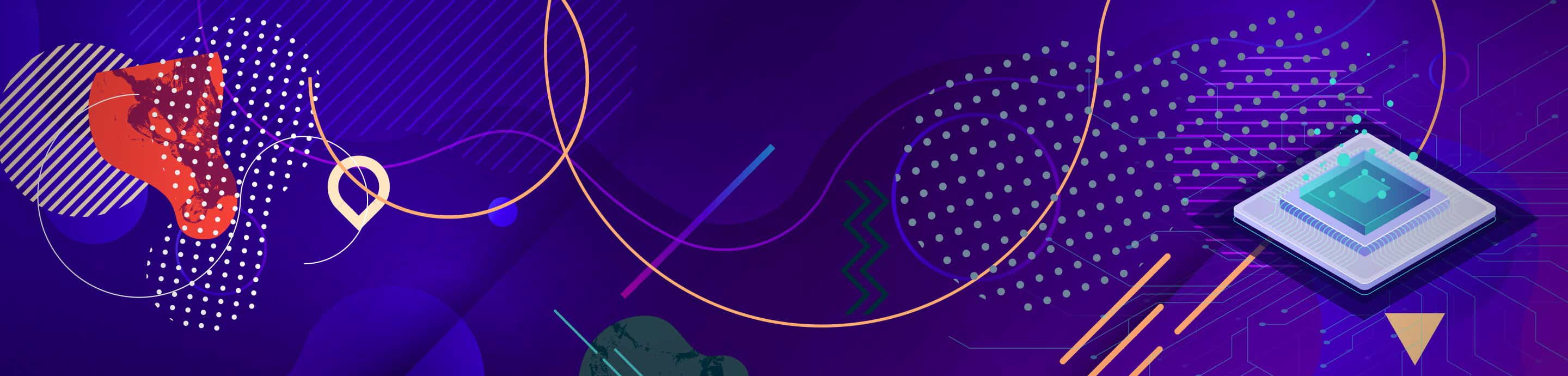I had been struggling for days to get any pair of my controllers to successfully combine to one through x360ce. I eventually got it working, so I thought I would pass on my solution.
Initially for doing the combining, as my guide I had only been using the following instructions that are on the www.x360ce.com home page:
However, when I did only the above instructions I could not get any two of my controllers to combine. Eventually through lots of trial and error, I came upon the discovery that in addition to my "Additional Controller" I also had to repeat steps 2, 3, and 4 of the above instructions to that of my First controller. I also discovered (after many hours of going down the wrong path) that the square on the tab of additional Controller would change from green to red, but it still worked for me despite that. So essentially, my own "revised instructions" worked out to be:
To use more than one controller in game, you may need to combine them. Try to:
1. Run x360ce.exe
2. Select the [Controller #] tab page corresponding to your additional controller.
3. Open the [Advanced] tab page.
4. Set "Combine Into" drop down list value to: One.
5. Select the [Controller #] tab page corresponding to your first controller.
6. Open the [Advanced] tab page.
7. Set "Combine Into" drop down list value to: One.
8. Select [Options] tab page.
9. Check "Enable Combining" check-box. (Note: Uncheck "Enable Combining" check-box, when you want to configure the controller.)
10. After you've done the "Enable Combining" the icon at the top of the tab of the additional controller may turn from green to red, and that's okay.
11. Click [Save] button.
12. Close x360ce Application, run game.
Note: My above "revised guide" completely worked for me when I tried all the paired combinations of the following three controllers: Microsoft Sidewinder Freestyle Pro, Sidewinder Joystick, and Xbox 360 Wireless Receiver for Windows. My real goal was to get the Microsoft Sidewinder Freestyle Pro and the Xbox 360 Wireless Receiver for Windows to work together, so I could use them at the same time with various PC pinball games that support XInput/Xbox 360 controllers. (The classic Microsoft Sidewinder Freestyle Pro has an accelerometer that can be used to detect nudging of a virtual pinball table cabinet.) I used the Sidewinder Joystick, which I also own, only to help with the x360ce trial and error I've been doing.
Initially for doing the combining, as my guide I had only been using the following instructions that are on the www.x360ce.com home page:
To use more than one controller in game, you may need to combine them. Try to:
1. Run x360ce.exe
2. Select the [Controller #] tab page corresponding to your additional controller.
3. Open the [Advanced] tab page.
4. Set "Combine Into" drop down list value to: One.
5. Select [Options] tab page.
6. Check "Enable Combining" check-box. (Note: Uncheck "Enable Combining" check-box, when you want to configure the controller.)
7. Click [Save] button.
8. Close x360ce Application, run game.
1. Run x360ce.exe
2. Select the [Controller #] tab page corresponding to your additional controller.
3. Open the [Advanced] tab page.
4. Set "Combine Into" drop down list value to: One.
5. Select [Options] tab page.
6. Check "Enable Combining" check-box. (Note: Uncheck "Enable Combining" check-box, when you want to configure the controller.)
7. Click [Save] button.
8. Close x360ce Application, run game.
However, when I did only the above instructions I could not get any two of my controllers to combine. Eventually through lots of trial and error, I came upon the discovery that in addition to my "Additional Controller" I also had to repeat steps 2, 3, and 4 of the above instructions to that of my First controller. I also discovered (after many hours of going down the wrong path) that the square on the tab of additional Controller would change from green to red, but it still worked for me despite that. So essentially, my own "revised instructions" worked out to be:
To use more than one controller in game, you may need to combine them. Try to:
1. Run x360ce.exe
2. Select the [Controller #] tab page corresponding to your additional controller.
3. Open the [Advanced] tab page.
4. Set "Combine Into" drop down list value to: One.
5. Select the [Controller #] tab page corresponding to your first controller.
6. Open the [Advanced] tab page.
7. Set "Combine Into" drop down list value to: One.
8. Select [Options] tab page.
9. Check "Enable Combining" check-box. (Note: Uncheck "Enable Combining" check-box, when you want to configure the controller.)
10. After you've done the "Enable Combining" the icon at the top of the tab of the additional controller may turn from green to red, and that's okay.
11. Click [Save] button.
12. Close x360ce Application, run game.
Note: My above "revised guide" completely worked for me when I tried all the paired combinations of the following three controllers: Microsoft Sidewinder Freestyle Pro, Sidewinder Joystick, and Xbox 360 Wireless Receiver for Windows. My real goal was to get the Microsoft Sidewinder Freestyle Pro and the Xbox 360 Wireless Receiver for Windows to work together, so I could use them at the same time with various PC pinball games that support XInput/Xbox 360 controllers. (The classic Microsoft Sidewinder Freestyle Pro has an accelerometer that can be used to detect nudging of a virtual pinball table cabinet.) I used the Sidewinder Joystick, which I also own, only to help with the x360ce trial and error I've been doing.