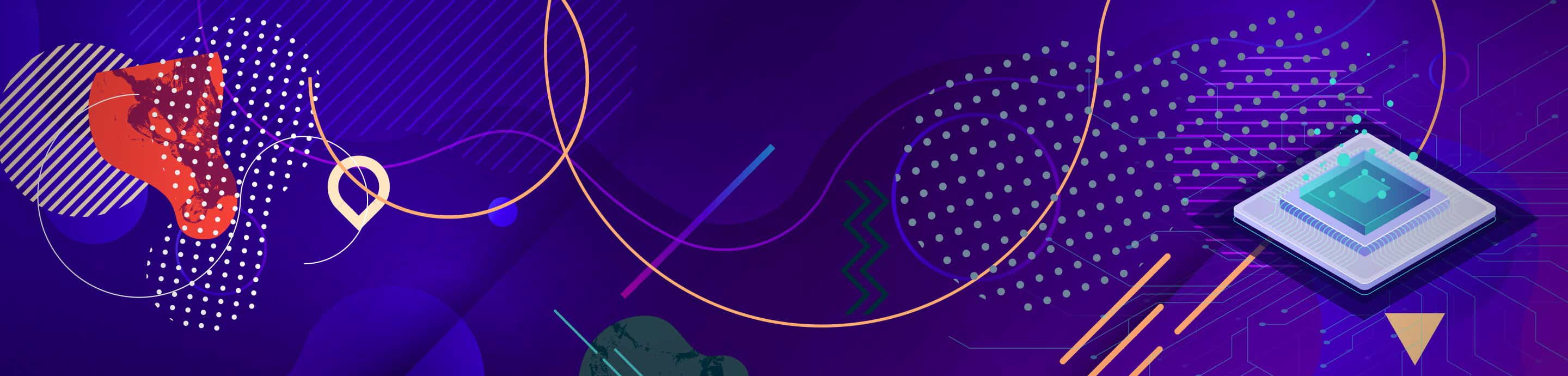Now if anyone is lucky enough to have a DVD player that can play SVCD's that is great! I am gonna give you guys all the information your gonna need to make a great and flawless Super Video CD! Theres even pictures!
What You Need
CD Burner
CDR(RW)
Virtual Dub
TMPEG Encoder
Nero 6.0
And A Movie!
First Download Virtual Dub Here And Open your video file.
Since you can Fit approximately an Hour of video on 1 SVCD that means if you are doing a whole movie you have to split it in half.
So move the Slider to where you want it to start and Hit the Home button on your keyboard. Then select where you want it to end By moving the slider to the position and Hitting The End key on your keyboard.
*** It is a good idea if your splitting a movie up to write down the frame number of the end.
After your done selecting which part you want Click On Audio -> Full processing Mode (as shown below)
![Image]()
After that step Click Audio -> Compression -> <No Compression (PCM)>
Then select Audio -> Conversion and select what is selected in the picture and hit OK.
![Image]()
Then go to File -> Save WAV... (select where you want to save it and your done the first part! * It should take around eight minutes to do an hour of Audio.
------------------------------------------------------------------------
Now Download TMPEG Encoder Here
Now when you open TMPEG Encoder a Wizard Box will pop up that looks like this:
![Image]()
Go to Super Video CD (NTSC) or whatever is accepted where you are.
Select NTSC Film
Then Browse for your Video File and then select the Audio Track you made earlier for the Audio Part.
Leave all the options as they are at default Then Hit Next.
Then Check the source Range Button and select what you want.
*** If you have black edges around your video it is a good idea to get rid of those by hitting Clip Frame and deleting the part you don't want.
Then Before you hit Next go to Other settings -> Advanced and under Video arrange meathod Hit Full Screen (keep aspect ratio) (see pic below)
![Image]()
After that Click OK Then Next and you will Be at the Bitrate setting window.
Select what size your CDR(RW) is and adjust your video's bitrate setting to go close to the max. But dont go over!
![Image]()
Then Click Next and select where you want your video to be saved. It will start encoding and can take a while.
There you have made the Super Video CD Movie!
Now to burn it I suggest using Nero 6.0 Which you can download Here
The Steps to follow are easy. Use Nero Express then go to Super Video CD and drag and drop your Video File you just converted in there. Go to Burn and You have yourself a great movie.
Hope this helps you guys out. Have Fun!
-Razor Blade
What You Need
CD Burner
CDR(RW)
Virtual Dub
TMPEG Encoder
Nero 6.0
And A Movie!
First Download Virtual Dub Here And Open your video file.
Since you can Fit approximately an Hour of video on 1 SVCD that means if you are doing a whole movie you have to split it in half.
So move the Slider to where you want it to start and Hit the Home button on your keyboard. Then select where you want it to end By moving the slider to the position and Hitting The End key on your keyboard.
*** It is a good idea if your splitting a movie up to write down the frame number of the end.
After your done selecting which part you want Click On Audio -> Full processing Mode (as shown below)

After that step Click Audio -> Compression -> <No Compression (PCM)>
Then select Audio -> Conversion and select what is selected in the picture and hit OK.

Then go to File -> Save WAV... (select where you want to save it and your done the first part! * It should take around eight minutes to do an hour of Audio.
------------------------------------------------------------------------
Now Download TMPEG Encoder Here
Now when you open TMPEG Encoder a Wizard Box will pop up that looks like this:

Go to Super Video CD (NTSC) or whatever is accepted where you are.
Select NTSC Film
Then Browse for your Video File and then select the Audio Track you made earlier for the Audio Part.
Leave all the options as they are at default Then Hit Next.
Then Check the source Range Button and select what you want.
*** If you have black edges around your video it is a good idea to get rid of those by hitting Clip Frame and deleting the part you don't want.
Then Before you hit Next go to Other settings -> Advanced and under Video arrange meathod Hit Full Screen (keep aspect ratio) (see pic below)

After that Click OK Then Next and you will Be at the Bitrate setting window.
Select what size your CDR(RW) is and adjust your video's bitrate setting to go close to the max. But dont go over!

Then Click Next and select where you want your video to be saved. It will start encoding and can take a while.
There you have made the Super Video CD Movie!
Now to burn it I suggest using Nero 6.0 Which you can download Here
The Steps to follow are easy. Use Nero Express then go to Super Video CD and drag and drop your Video File you just converted in there. Go to Burn and You have yourself a great movie.
Hope this helps you guys out. Have Fun!
-Razor Blade