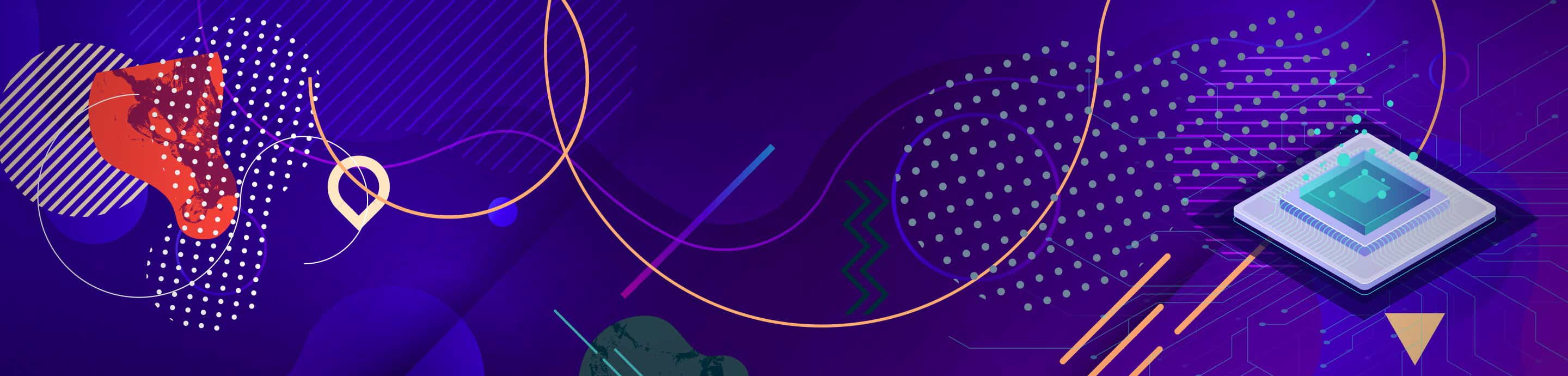I've tried a couple times in the past to make an audio CD image to use with Vib Ribbon, but hadn't succeeded in finding a reasonably simple way to turn some MP3 files into a CD image (without having to resort to things like burning a physical CDR, then make an image from that).
The release of Vib Ribbon on PSN today inspired me to try again, and I've found a pretty quick, easy way to do it. I thought I'd share that here.
You'll need PowerISO (http://www.poweriso.com/). It's a paid app, but they do have a trial version that limits you to 300MB CDs (which will just limit how many songs you can put on your CD image).
The release of Vib Ribbon on PSN today inspired me to try again, and I've found a pretty quick, easy way to do it. I thought I'd share that here.
You'll need PowerISO (http://www.poweriso.com/). It's a paid app, but they do have a trial version that limits you to 300MB CDs (which will just limit how many songs you can put on your CD image).
- Start PowerISO.
- From the dropdown arrow by "New", select "Audio CD".
- Drag some MP3 files onto the app.
- Click "Save", and choose a filename and where to save (the same folder as your Vib Ribbon ISO is a good choice). It'll save a .bin and a .cue file.
- You can now close PowerISO.
- Run ePSXe, and run your Vib Ribbon ISO as usual.
- In the game, choose to play with your own CD. It'll prompt you to insert your music CD.
- Escape to the ePSXe menu, and select File->Change Disc->ISO.
- Select the .bin or .cue file (either will work) you saved in step 4.
- Have fun!