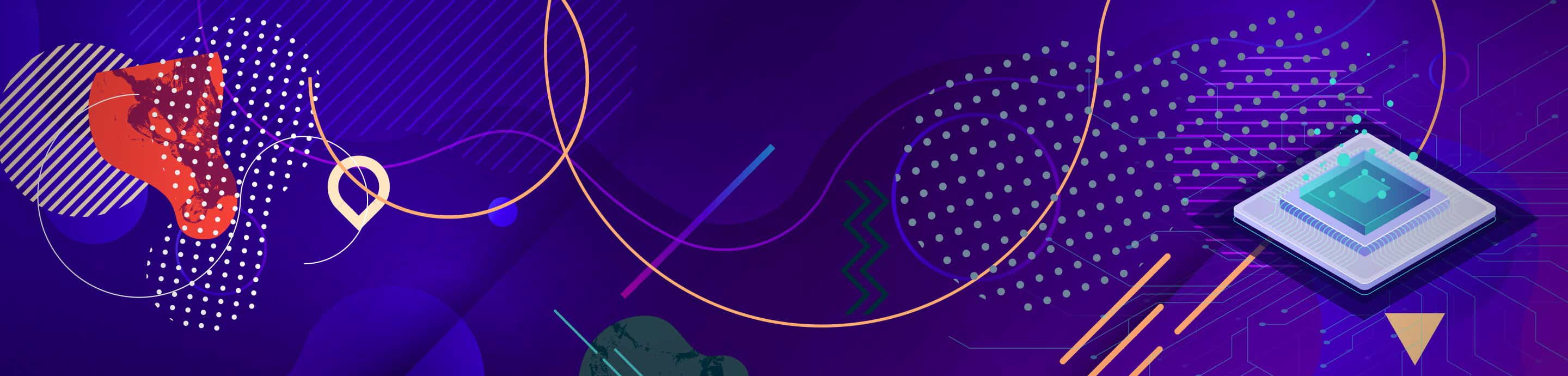Tutorial: Using Hardware Antialiasing in PCSX2 !
Now i finally found out how it works :innocent:
It only works with GSdx in DX9 Fullscreen mode.
It does not work with ZeroGS, GSdx windowed or DX10 mode.
It may work with ATI cards, but i don't know a tool for that.
here is a small tutorial for Nvidia cards:
1.) Make sure you're using the latest Nvidia Forceware driver
(it may work with beta drivers too, but i didn't test it.)
2.) Download nHancer and install it.
3.) Get the latest GSdx version, link in my signature
4.) run nHancer
5.) enable options/Allow override of predefined settings,
6.) create a new profile, name it PCSX2.
7.) select the PCSX2 profile and add all pcsx2 exe's you're currently using.
8.) under the enhancements tab, select an Anti-Aliasing mode, i used Multisampling/4X that looks fine.
be warned that an higher antialiasing mode can slow down a game from 60 to 5fps!
9.) go to the compatiblity tab and check Anti-Aliasing compatiblity, select the "Stalker" or "Vengard" Compatiblity mode.
10.) run pcsx2 and configure GSdx
11.) under resolution,select your native display resolution
(example: for 22" widescreens its 1680x1050, 19" 4/3 would be 1280x1024,
you can select lower resolutions like 1024x768 or 800x600, but you must use the same resolution for the internal d3d resolution!)
12.) The D3D internal res have to match with the fullscreen resolution, otherwise it will not work.
If you selected 1680x1050, then type 1680x1050, 1280x1024 then 1280x1024... and so on...
13.) run a game and hope it'll work.
Important!
If you notice crashes and instability problems of your System use "Vengard" as Compatiblity mode instead Stalker!
i tested it with FFX-2 and it works fine.
FFX works fine too, but there is one thin horizontal line at the lower screen in movies.
here some compare shots:
![Image]()
![Image]()
http://img3.imagebanana.com/img/sy6mwqm0/compare1.jpg
http://img3.imagebanana.com/img/25ii0586/compare2.jpg
http://img3.imagebanana.com/img/lr5ktec6/compare3.jpg
http://img3.imagebanana.com/img/0rv2849d/compare4.jpg
FFX
http://img3.imagebanana.com/img/mo7seeci/FFX_1_8XAA.jpg
http://img3.imagebanana.com/img/qa2e5j0w/FFX_1_noAA.jpg
http://img3.imagebanana.com/img/ffg0j91/FFX_2_8XAA.jpg
http://img3.imagebanana.com/img/k4yh8iso/FFX_2_noAA.jpg
http://img3.imagebanana.com/img/l961af2t/FFX_3_8XAA.jpg
http://img3.imagebanana.com/img/tjzs3v7i/FFX_3_noAA.jpg
FFX-2
http://img3.imagebanana.com/img/kj073lra/FFX2_1_8XAA.jpg
http://img3.imagebanana.com/img/vsf80z1/FFX2_1_noAA.jpg
http://img3.imagebanana.com/img/0fl0kqg7/FFX2_2_8XAA.jpg
http://img3.imagebanana.com/img/o7mx7ftz/FFX2_2_noAA.jpg
http://img3.imagebanana.com/img/e39wfqb/FFX2_3_8XAA.jpg
http://img3.imagebanana.com/img/cuuji0m/FFX2_3_noAA.jpg
http://img3.imagebanana.com/img/l5kxmxl/FFX2_4_8XAA.jpg
http://img3.imagebanana.com/img/0dlu4th/FFX2_4_noAA.jpg
http://img3.imagebanana.com/img/crmenx/FFX2_5_8XAA.jpg
http://img3.imagebanana.com/img/olvntnbg/FFX2_5_noAA.jpg
http://img3.imagebanana.com/img/tg6zz1k/FFX2_6_8XAA.jpg
http://img3.imagebanana.com/img/u1kzwzh/FFX2_6_noAA.jpg
Now i finally found out how it works :innocent:
It only works with GSdx in DX9 Fullscreen mode.
It does not work with ZeroGS, GSdx windowed or DX10 mode.
It may work with ATI cards, but i don't know a tool for that.
here is a small tutorial for Nvidia cards:
1.) Make sure you're using the latest Nvidia Forceware driver
(it may work with beta drivers too, but i didn't test it.)
2.) Download nHancer and install it.
3.) Get the latest GSdx version, link in my signature
4.) run nHancer
5.) enable options/Allow override of predefined settings,
6.) create a new profile, name it PCSX2.
7.) select the PCSX2 profile and add all pcsx2 exe's you're currently using.
8.) under the enhancements tab, select an Anti-Aliasing mode, i used Multisampling/4X that looks fine.
be warned that an higher antialiasing mode can slow down a game from 60 to 5fps!
9.) go to the compatiblity tab and check Anti-Aliasing compatiblity, select the "Stalker" or "Vengard" Compatiblity mode.
10.) run pcsx2 and configure GSdx
11.) under resolution,select your native display resolution
(example: for 22" widescreens its 1680x1050, 19" 4/3 would be 1280x1024,
you can select lower resolutions like 1024x768 or 800x600, but you must use the same resolution for the internal d3d resolution!)
12.) The D3D internal res have to match with the fullscreen resolution, otherwise it will not work.
If you selected 1680x1050, then type 1680x1050, 1280x1024 then 1280x1024... and so on...
13.) run a game and hope it'll work.
Important!
If you notice crashes and instability problems of your System use "Vengard" as Compatiblity mode instead Stalker!
i tested it with FFX-2 and it works fine.
FFX works fine too, but there is one thin horizontal line at the lower screen in movies.
here some compare shots:


http://img3.imagebanana.com/img/sy6mwqm0/compare1.jpg
http://img3.imagebanana.com/img/25ii0586/compare2.jpg
http://img3.imagebanana.com/img/lr5ktec6/compare3.jpg
http://img3.imagebanana.com/img/0rv2849d/compare4.jpg
FFX
http://img3.imagebanana.com/img/mo7seeci/FFX_1_8XAA.jpg
http://img3.imagebanana.com/img/qa2e5j0w/FFX_1_noAA.jpg
http://img3.imagebanana.com/img/ffg0j91/FFX_2_8XAA.jpg
http://img3.imagebanana.com/img/k4yh8iso/FFX_2_noAA.jpg
http://img3.imagebanana.com/img/l961af2t/FFX_3_8XAA.jpg
http://img3.imagebanana.com/img/tjzs3v7i/FFX_3_noAA.jpg
FFX-2
http://img3.imagebanana.com/img/kj073lra/FFX2_1_8XAA.jpg
http://img3.imagebanana.com/img/vsf80z1/FFX2_1_noAA.jpg
http://img3.imagebanana.com/img/0fl0kqg7/FFX2_2_8XAA.jpg
http://img3.imagebanana.com/img/o7mx7ftz/FFX2_2_noAA.jpg
http://img3.imagebanana.com/img/e39wfqb/FFX2_3_8XAA.jpg
http://img3.imagebanana.com/img/cuuji0m/FFX2_3_noAA.jpg
http://img3.imagebanana.com/img/l5kxmxl/FFX2_4_8XAA.jpg
http://img3.imagebanana.com/img/0dlu4th/FFX2_4_noAA.jpg
http://img3.imagebanana.com/img/crmenx/FFX2_5_8XAA.jpg
http://img3.imagebanana.com/img/olvntnbg/FFX2_5_noAA.jpg
http://img3.imagebanana.com/img/tg6zz1k/FFX2_6_8XAA.jpg
http://img3.imagebanana.com/img/u1kzwzh/FFX2_6_noAA.jpg