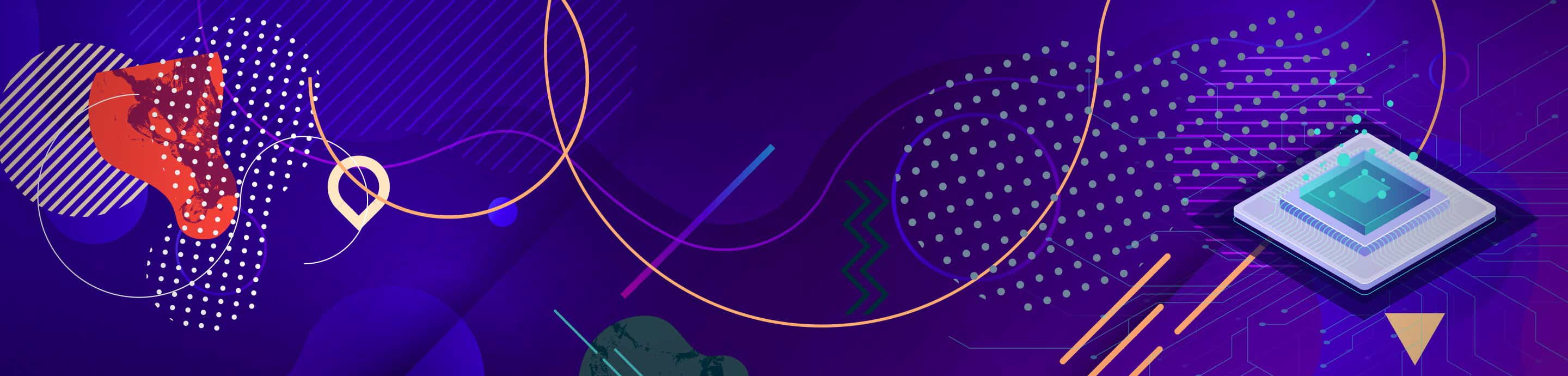Alright, I gotta laptop here to fix for someone. The complaint is it's running slow. It's old. P4 running XP SP2. USB1. 30GB HDD. Proper s**tty. No viruses or anything.
When I turn it on I get "Hard drive failure predicted, back up your data, press F10 to continue" or whatever, so I assume S.M.A.R.T. is running on this drive. Windows loads normally but does go a little slow, even for a machine like this. Anyway, I'm backing up the data onto a USB2 external drive I have. It's gonna take about an hour to copy around 10GB of photos. What's weird is, I can hear the drive in the laptop working in pulses. Every 5 seconds or so, there's a short 0.5 second hum of activity from it. I assume it's the USB1 buffer getting filled slowly that's causing the delay...but then I figured, if they're complaining it's running slower suddenly, and the hard drive has also recently become afraid for it's very life...perhaps it's just the HDD itself that's causing the slowdown? Could it be the S.M.A.R.T. feature? (Easy to turn off?) Or it screwed in another fashion? Would a complete format (identify any possibly damaged sectors) help? Basically, is it worth reinstalling Windows to make it faster or is it just screwed?
Thanks for your help.
When I turn it on I get "Hard drive failure predicted, back up your data, press F10 to continue" or whatever, so I assume S.M.A.R.T. is running on this drive. Windows loads normally but does go a little slow, even for a machine like this. Anyway, I'm backing up the data onto a USB2 external drive I have. It's gonna take about an hour to copy around 10GB of photos. What's weird is, I can hear the drive in the laptop working in pulses. Every 5 seconds or so, there's a short 0.5 second hum of activity from it. I assume it's the USB1 buffer getting filled slowly that's causing the delay...but then I figured, if they're complaining it's running slower suddenly, and the hard drive has also recently become afraid for it's very life...perhaps it's just the HDD itself that's causing the slowdown? Could it be the S.M.A.R.T. feature? (Easy to turn off?) Or it screwed in another fashion? Would a complete format (identify any possibly damaged sectors) help? Basically, is it worth reinstalling Windows to make it faster or is it just screwed?
Thanks for your help.