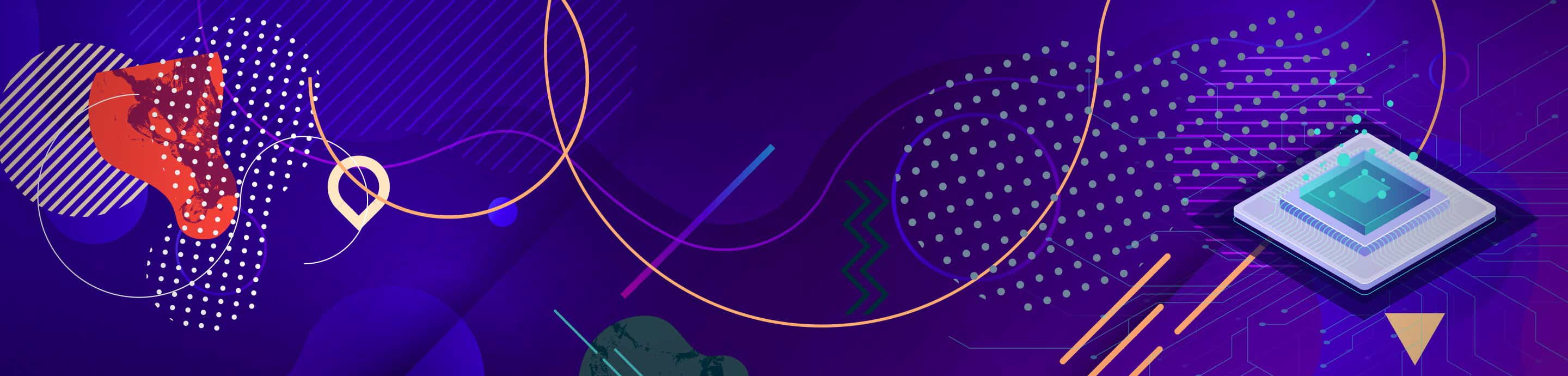i have set up a ffxi private server and i want to share it follow this tutorial to know how to connect to my server
what you need:
Final Fantasy XI Updated to the last version
This Files FFXI Lives258.zip
Guide
1) so First Install FFXI and Update Playonline to the latest Version (note if it is your first time to run playonline then do the following after it finish update dont choose creat an account choose login with a playonline account and enter fake info if it tells you the playonline id is wrong use this id ABCD1234 with the capital letters because the playonline id is made up of 8 digits the first 4 digits are alphabetic and the last 4 digits are numbers)
2) unzip the archive
3) open the Update Folder and Copy Everything in it to your FFXI Folder
(usually C:\Program Files \PlayOnline\SquareEnix\FINAL FANTASY XI
4)Run Playonline and on the login screen click on check files
5) Choose Final Fantasy XI and Click Check File
6) it will check if there is an error and there should be an error if there is no error then you done something wrong when it finish click on repair files
7) this will update your FFXI to The Latest Version After it Finish Close Playonline
8) now go to your Playonline Folder (usually C:\Program Files \PlayOnline\SquareEnix\PlayonlineViewer) and copy the data Folder to your FFXI Folder
9)open the mXI Folder and Copy Everything to your FFXI Folder
(Note if you are using a EU Verion Of The game open the Client.ini file and change NA to EU)
10) now go to the Hamachi Folder and install Hamachi after it finish join this network
FFXI Lives258
Pass : 258
if the room is full use this room
FFXI Lives258 1
Pass : 258
if that room is also full use this
FFXI Lives258 2
Pass : 258
if that room is full use this
FFXI Lives258 3
Pass : 258
11) now go to your FFXI and make a shortcut of mXI-7.1-US.exe if you are using the NA version or mXI-7.1-EU.exe if you are using the EU version
12) now Right Click the shortcut and run as admin if you are on vista or win7
13) now a command bar will apper press 2 and then enter
14 ) now create a username and a password and then after you finish creating an account press 1 and then enter and enter your username and password and enjoy
please post your username here or your character name
ScreenShot
![Image]()
![Image]()
![Image]()
![Image]()
![Image]()
![Image]()
what you need:
Final Fantasy XI Updated to the last version
This Files FFXI Lives258.zip
Guide
1) so First Install FFXI and Update Playonline to the latest Version (note if it is your first time to run playonline then do the following after it finish update dont choose creat an account choose login with a playonline account and enter fake info if it tells you the playonline id is wrong use this id ABCD1234 with the capital letters because the playonline id is made up of 8 digits the first 4 digits are alphabetic and the last 4 digits are numbers)
2) unzip the archive
3) open the Update Folder and Copy Everything in it to your FFXI Folder
(usually C:\Program Files \PlayOnline\SquareEnix\FINAL FANTASY XI
4)Run Playonline and on the login screen click on check files
5) Choose Final Fantasy XI and Click Check File
6) it will check if there is an error and there should be an error if there is no error then you done something wrong when it finish click on repair files
7) this will update your FFXI to The Latest Version After it Finish Close Playonline
8) now go to your Playonline Folder (usually C:\Program Files \PlayOnline\SquareEnix\PlayonlineViewer) and copy the data Folder to your FFXI Folder
9)open the mXI Folder and Copy Everything to your FFXI Folder
(Note if you are using a EU Verion Of The game open the Client.ini file and change NA to EU)
10) now go to the Hamachi Folder and install Hamachi after it finish join this network
FFXI Lives258
Pass : 258
if the room is full use this room
FFXI Lives258 1
Pass : 258
if that room is also full use this
FFXI Lives258 2
Pass : 258
if that room is full use this
FFXI Lives258 3
Pass : 258
11) now go to your FFXI and make a shortcut of mXI-7.1-US.exe if you are using the NA version or mXI-7.1-EU.exe if you are using the EU version
12) now Right Click the shortcut and run as admin if you are on vista or win7
13) now a command bar will apper press 2 and then enter
14 ) now create a username and a password and then after you finish creating an account press 1 and then enter and enter your username and password and enjoy
please post your username here or your character name
ScreenShot