is there an easier control setup for the VBA such as mouse use, etc? or am i stuck memorizing certain keystrokes for certain buttons?
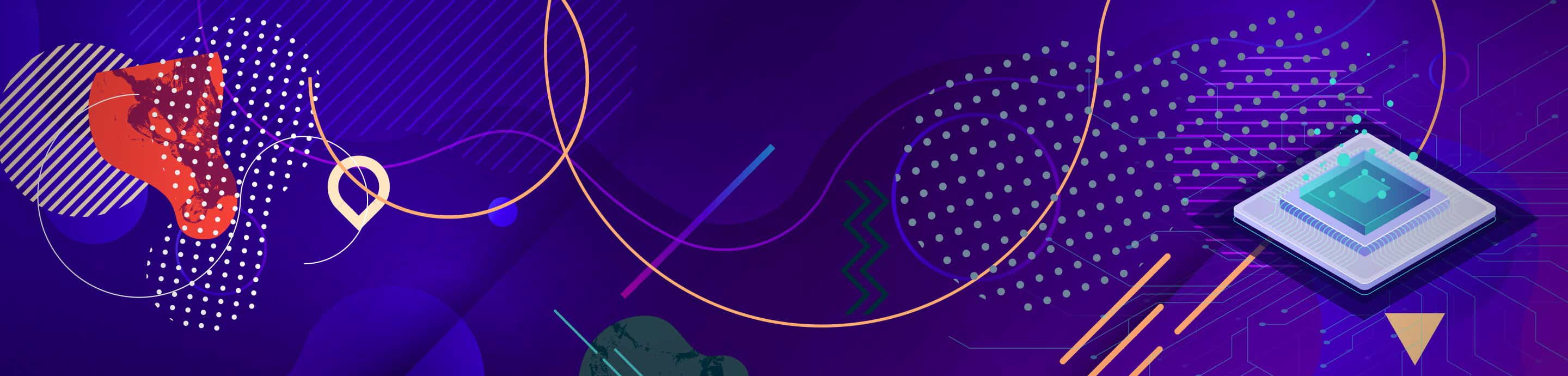
paganjew
38,224 posts
·
Joined 2007
Easiest would be getting yourself a gamepad and then using Xpadder to map the controls to it...but without that option you're stuck to remembering keys for buttons and definitely no mouse use.
I personally always have it setup as Z= B, X=A, A=Select, S=Start, Q=L, W=R which I always found fairly simple to use.
I personally always have it setup as Z= B, X=A, A=Select, S=Start, Q=L, W=R which I always found fairly simple to use.
21 posts
·
Joined 2010
You can't use the mouse, but you can change the required key for each button to whatever you want by going to Options->Joypad->Configure->1. If memorizing that is too hard, you can always change it to A=A, B=B, and so on. It's inconvenient for your fingers, but it's definitely not hard to remember.
My current setup:
A=X
B=Z
L=A
R=S
Start=Enter
Select=Right Shift
It's not too hard to remember for me. I hope this helped.
My current setup:
A=X
B=Z
L=A
R=S
Start=Enter
Select=Right Shift
It's not too hard to remember for me. I hope this helped.
8 posts
·
Joined 2010
I have an Xbox 360 (with wireless controllers), so I spent $20 on a USB adapter. It's recognized automagically in Windows Vista and Windows 7, and pairing works just the same as with the Xbox 360. I've purchased other game controllers over the years, but the Xbox 360 controller is by far my favorite.
5 posts
·
Joined 2010
Configure
All I do is go to options, joypad, configure, 1 and set up my own. What I use is wasd keys for movement,
numpad 4 and 6 for a and b.
numpad 7 and 9 for left and right pads,
numpad 5 for select,
and space for start.
All I do is go to options, joypad, configure, 1 and set up my own. What I use is wasd keys for movement,
numpad 4 and 6 for a and b.
numpad 7 and 9 for left and right pads,
numpad 5 for select,
and space for start.
-
?
-
?
-
?
-
?
-
?
-
?
-
?
-
?
-
?
-
?
-
?
-
?
-
?
-
?
-
?
-
?
-
?
-
?
-
?
-
?
- posts
- 2.2M
- members
- 465K
- Since
- 2001
A forum community dedicated to all emulation enthusiasts. Come Join discussion on all platforms from Nintendo, Microsoft Xbox, Sony Playstation, to PC. Coding, tips, builds, specs, tricks and more.
Explore Our Forums



