I was just noticing that for some reason many of the games that ran fairly well before for me are looking a little glitchy when the screen scrolls. I might have changed some settings and now I cant seem to get the combo that was working well back. The problem is mostly when the screen scrolls up and down but im also getting the problem from left to right in CastlevaniaSOTN. It's sort of hard to explain what happens but instead of scrolling smooth as before, it seems to flash and skip a little. Not all the time, but it's kind of annoying because i've never really had it do it this much before. I'm using petes D3D 1.66 and my drivers are up to date for my video card (well for my Intel82845G/GL chipset ) Any suggestions on which settings I should look at that would influence this effect?Thanks.
) Any suggestions on which settings I should look at that would influence this effect?Thanks.
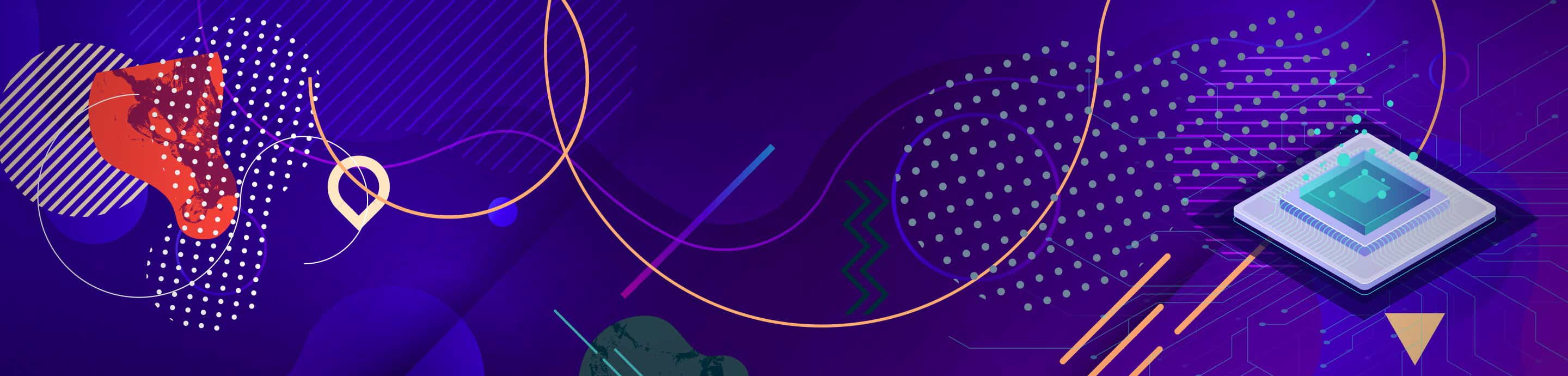
A question for you knowledgeable folk.
1 - 17 of 17 Posts
Joined
·
27 Posts
I was just noticing that for some reason many of the games that ran fairly well before for me are looking a little glitchy when the screen scrolls. I might have changed some settings and now I cant seem to get the combo that was working well back. The problem is mostly when the screen scrolls up and down but im also getting the problem from left to right in CastlevaniaSOTN. It's sort of hard to explain what happens but instead of scrolling smooth as before, it seems to flash and skip a little. Not all the time, but it's kind of annoying because i've never really had it do it this much before. I'm using petes D3D 1.66 and my drivers are up to date for my video card (well for my Intel82845G/GL chipset ) Any suggestions on which settings I should look at that would influence this effect?Thanks.
) Any suggestions on which settings I should look at that would influence this effect?Thanks.
Ummm.... can you post your configurations for Pete's plugins?
Joined
·
27 Posts
Yeah sorry...trying to do too many things at once.:emb:
Plugin: Pete's D3D Driver 1.1.66
Author: Pete Bernert
GFX card: Intel(R) 82845G Graphics Controller
Resolution/Color:
- 640x480 Fullscreen - [16 Bit]
Textures:
- R8G8A8A8
- Filtering: 3
- Hi-Res textures: off
- Palettized tex windows: off
- Garbage collection: on
- VRam size: 0 MBytes - 193 textures usable
Framerate:
- FPS limit: on
- Frame skipping: off
- FPS limit: 60
Compatibility:
- Offscreen drawing: 2
- Framebuffer texture: 2
- Framebuffer access: 0
- Alpha multipass: on
- Mask bit: on
- Advanced blending: hardware
Misc:
- Scanlines: off [0]
- Unfiltered FB: off
- Dithering: off
- Screen smoothing: off
- Full vram: off
- Game fixes: off [00000000]
Plugin: Pete's D3D Driver 1.1.66
Author: Pete Bernert
GFX card: Intel(R) 82845G Graphics Controller
Resolution/Color:
- 640x480 Fullscreen - [16 Bit]
Textures:
- R8G8A8A8
- Filtering: 3
- Hi-Res textures: off
- Palettized tex windows: off
- Garbage collection: on
- VRam size: 0 MBytes - 193 textures usable
Framerate:
- FPS limit: on
- Frame skipping: off
- FPS limit: 60
Compatibility:
- Offscreen drawing: 2
- Framebuffer texture: 2
- Framebuffer access: 0
- Alpha multipass: on
- Mask bit: on
- Advanced blending: hardware
Misc:
- Scanlines: off [0]
- Unfiltered FB: off
- Dithering: off
- Screen smoothing: off
- Full vram: off
- Game fixes: off [00000000]
It sounds to me like you have a problem with your frame rate. Press delete when running the game to see if you are getting a full 60fps. Your CPU should be fast enough, but your video card is a little lacking for some games.
Try turning Framebuffer Textures off, and try using palletized textures. (assuming your GFX card supports it). That should speed things up a little bit if your games are running slow.
If you are running at 60fps, I would have a problem explaining it. Try running from an ISO, and make sure that you have vsync turned on in your video drivers.
Try turning Framebuffer Textures off, and try using palletized textures. (assuming your GFX card supports it). That should speed things up a little bit if your games are running slow.
If you are running at 60fps, I would have a problem explaining it. Try running from an ISO, and make sure that you have vsync turned on in your video drivers.
Joined
·
27 Posts
Ok , by using palletized textures do you mean checking off faster palletized texture windows, because I don't see anywhere that says use palletized textures. Sorry about my ignorance but im just starting to learn how all this works. Also I narrowed down what causes the problem, at least particularly in CastlevaniaSOTN. Lets say im walking to the right and then suddenly change direction and go left, a little line starts at the bottom of the screen and works its way towards the top and kind of distorts the graphics as it goes up by tilting them very slightly to the left. If i change direction multiple times, the size of the line gets bigger.
Joined
·
3,442 Posts
Seems like you have VSync disabled. Enable it in your video card's control panel.
[]s Badaro
[]s Badaro
Joined
·
27 Posts
OK, I know, i know, im an idiot. But I went through all the contol panel stuff and couldn't find anything about vsync. After your done flaming me, could you tell me how i get to this vsync checkbox or whatever it'll be?
control panel->display properties ->settings->advanced somewhere around here should be your vsync option (it's different for different video cards and i don't kno how yours works). Just in case you didn't kno, the option might be labeled "Vertical Sync"
also, there's no need to be so defensive, only a handful of people here are noob haters (they forget they were onces noobs themselves... hypocrites).
also, there's no need to be so defensive, only a handful of people here are noob haters (they forget they were onces noobs themselves... hypocrites).
Joined
·
27 Posts
AAAARRRRGGHHH!!! This is driving me bonkers!! I've looked at every single little tab and setting and there is nothing like vsync or vertical sync or anything! Ok, the only thing I can see that might apply to this is:under graphics controller properties>schemes, there is a choice under Output Device and I can choose between Current Device or Monitor. This tab also has a list of video modes in it with the refresh rates in brackets beside the modes.(mine is currently 1024 by 768 True color(85Hz) If I change the output device to Monitor, some of the refresh rates in brackets change. Could this be it with a f#cked up wording? If I change the output device to Monitor would that be enabling vsync?
crap....that doesn't work anyway. Every time I change it to monitor instead of current device it just goes back to current device after I exit. Apply doesn't become an option after I choose it.
crap....that doesn't work anyway. Every time I change it to monitor instead of current device it just goes back to current device after I exit. Apply doesn't become an option after I choose it.
Ok. Lets try something else then 
Well as ninja pointed out your graphics card is most likely the cause of the slowdown as it is badly underpowered. So in this case it most likely would be quicker to forget about using an accelerated Gpu altogether and simply using a software one. Download and select peops plugin. That ought to do the trick.
Well as ninja pointed out your graphics card is most likely the cause of the slowdown as it is badly underpowered. So in this case it most likely would be quicker to forget about using an accelerated Gpu altogether and simply using a software one. Download and select peops plugin. That ought to do the trick.
Joined
·
27 Posts
Yeah, peops looks pretty good. I'm just annoyed at the fact that the D3D 1.66 worked so good before and now its kinda screwy, seemingly for no reason at all. I'm even running CastlevaniaSOTN off an ISO too. Is it really possible that my video card or whatever the crap it is doesn't have a vsync option?
mmm,.....there should be a driver icon of your 3D card in the control panel. if not, then you either dont have the software driver for your card installed or you either did an error when you installed it.
i would advice you to reinstall it again and see what happens
i would advice you to reinstall it again and see what happens
Joined
·
8,393 Posts
You should try Pete's DX6 D3D plugin note the DX7 one. OI had an intel chipset integrated card and DX6 ran way better then DX7. Well its worth a try
Joined
·
27 Posts
Oh, there's an icon in my control panel for my graphics and there's a lot of things that I can change and an openGL tab with a bunch of stuff to change(that i don't know anything about:emb: ) but ive looked through every one several times and can't find any that have anything to do with vsync or anything like that. Colors, screen area, refresh rate, monitor settings(several screens here), color, schemes, hot keys, opengl, information. Many of these tabs have several options but, alas, no vsync. Is there anyoine else who has no vsync option or could someone give me an example of where theirs is in all the tabs and options on their card control panel? Thanks.
Joined
·
1,349 Posts
Here's an idea. Try setting your monitor refresh rate to 60Hz. NTSC games run at 60fps which will (hopefully) naturally sync with a refresh rate of 60Hz. I wonder, did you recently install a utility which allows you to run D3D and OpenGL programs at refresh rates higher than 60Hz? If so, you'll have to use that to change the refresh rates back to 60Hz.
Joined
·
27 Posts
Gave it a try, but it doesn't seem to work. Thanks for the suggestion though phoenix.
Ok, I think I might be able to use the openGL plugin a little better now though. When I downloaded the latest drivers for my chipset, they added an openGL tab with some options to change. Whenever I tried to use Petes OpenGL plugin before, the game would start for about 2 or 3 seconds and then shut down epsxe and send me back to my desktop. No error message or anything, just back to my desktop. I'm gonna put my open GL options here and if anyone has any suggestions on how I should set these so it might not shut down epsxe and send me back to my desktop, that would save me a lot of mucking around, cause im not really sure what would be making it more compatible or making it worse.
Asynchronous Flip------------on or off?
Triple Buffering---------------default,on, or off?
Flipping Policy-----------------flip or blit?
Depth buffer bit depth-----default,16 bit or 32 bit depth buffer?
Force S3TC texture compression------on or off?
Force FXT1 texture compression-------on or off?
Driver memory footprint------normal,low or high?
Texture color depth-----Desktop color depth, 16 bit per texel or 32 bits per texel?
Anisotropic Filtering----Application control,on or off?
Thanks for any input. It be nice to get this plugin working because that 2 to 3 seconds I could see looked pretty sweet! lol
Ok, I think I might be able to use the openGL plugin a little better now though. When I downloaded the latest drivers for my chipset, they added an openGL tab with some options to change. Whenever I tried to use Petes OpenGL plugin before, the game would start for about 2 or 3 seconds and then shut down epsxe and send me back to my desktop. No error message or anything, just back to my desktop. I'm gonna put my open GL options here and if anyone has any suggestions on how I should set these so it might not shut down epsxe and send me back to my desktop, that would save me a lot of mucking around, cause im not really sure what would be making it more compatible or making it worse.
Asynchronous Flip------------on or off?
Triple Buffering---------------default,on, or off?
Flipping Policy-----------------flip or blit?
Depth buffer bit depth-----default,16 bit or 32 bit depth buffer?
Force S3TC texture compression------on or off?
Force FXT1 texture compression-------on or off?
Driver memory footprint------normal,low or high?
Texture color depth-----Desktop color depth, 16 bit per texel or 32 bits per texel?
Anisotropic Filtering----Application control,on or off?
Thanks for any input. It be nice to get this plugin working because that 2 to 3 seconds I could see looked pretty sweet! lol
Joined
·
1,349 Posts
Here are my educated guesses for those options:
(try either one)
default
(try either one)
default
off
off
normal
32bit per texel (make sure the plugin is configured for 32bit colour)
application control or off
Hope this helps, buddy. If all else fails reinstall the graphics drivers and see what happens. Or better yet, see if there are updated drivers for the chipset.
By the way which OS are you running? If you're running WinXP get onto windowsupdate.microsoft.com and see if there are updated drivers there.
(try either one)
default
(try either one)
default
off
off
normal
32bit per texel (make sure the plugin is configured for 32bit colour)
application control or off
Hope this helps, buddy. If all else fails reinstall the graphics drivers and see what happens. Or better yet, see if there are updated drivers for the chipset.
By the way which OS are you running? If you're running WinXP get onto windowsupdate.microsoft.com and see if there are updated drivers there.
1 - 17 of 17 Posts
-
?
-
?
-
?
-
?
-
?
-
?
-
?
-
?
-
?
-
?
-
?
-
?
-
?
-
?
-
?
-
?
-
?
-
?
-
?
-
?
- posts
- 2.2M
- members
- 465K
- Since
- 2001
A forum community dedicated to all emulation enthusiasts. Come Join discussion on all platforms from Nintendo, Microsoft Xbox, Sony Playstation, to PC. Coding, tips, builds, specs, tricks and more.
Explore Our Forums



